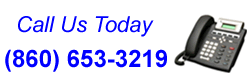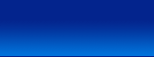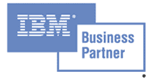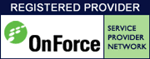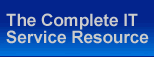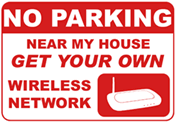With a wireless network router you can share a high-speed internet connection with multiple computers. Fireball PC will setup and configure it using the best security available, so only those you want to,can access it. We carry a full line of wireless routers at discount prices.
On random drives around Connecticut, we find hundreds homes and businesses on unsecured wireless networks. Those people running an unsecured network are at risk to hackers, viruses, data theft, and even lawsuits if the network is unknowingly used for music pirating, illegal activities, etc. through internet file sharing programs like Kazaa. Call Fireball PC today to setup a secured wireless network for your home or business.

Secure Wireless Network
Secure wireless networks are just another way that technology is changing the way that we live our lives, and conduct our business affairs. With a secure wireless network, it is possible to work from the comfort of your own home or take work with you on your laptop while you are traveling. For the serious businessperson, a secure wireless network is not an option, but more of a necessity.
WLAN or wireless LAN is probably one of the most popular options for a few reasons, such as convenience. You will have the freedom to move around from room to room without having to drag around a network jack. WLAN is also popular for networking computers without having to link them together with a mishmash of unsightly wires and cables laying all over the office.
When trying to understand how a wireless network operates, think of your cordless telephone. In one place of your home or office you have the base of the phone plugged into wires, but wires do not connect the receiver, it uses an antenna on the phone to pick up transmissions from the base.
|
|
|
Why Is A ‘Secure’ Wireless Network Important?
Lets just consider for a moment the implications of using a non-secure wireless local area network or WLAN.
It is quite a commonly known fact that more than two-thirds of WLAN users don’t even have the standard security features needed to keep their systems safe and one-fifth of those people have not even installed or configured any security settings at all, these figures are scary.
It is important to mention that users need to understand that a breach in security caused by failure to use and configure features can lead to the computer becoming infected with viruses, which are then passed onto the company’s network when returning to the office.
Worse still, a WLAN uses radio frequencies to send information, which means that someone with a receiver in your area could pick up your transmissions and gain access to your computer, leading to sensitive information being accessed by those who are not authorized.
|
Security Measures In The Set Up Of Wireless Networks
You can appreciate that it is of utmost importance to make sure that a wireless router or access point set up is done through a wired client. It is also recommended that the default administrative password on the wireless access point be changed to a difficult to guess secured one.
Use equipment that supports 128-bit WEP encryption and enable this on both the card and access point. Make sure that you enable WEP for security reasons and you should also change your WEP keys often. If your current equipment doesn’t support 128-bit WEP encryption, it may be advisable to update to equipment that does.
One more security option that should be changed is your SSID on your router or access point. Choose a hard to guess name and set your computer default system to connect to this particular SSID only, unless you manually choose otherwise.
Another thing to look for in a router or access points are those that allow you to set up the SSID not to broadcast. To do this, you will need to set up the same SSID on the client side, which needs to be done manually. Some equipment may not support this feature. Once again, if the equipment won’t allow you to use this, it may be worth updating to something that will allow these features.
Make sure to block anonymous Internet requests and pings. It is not recommended to have computer-to-computer sharing options installed, so make sure to configure your computer not to allow them. You may also want to configure the computer to allow connection to access point networks only.
Firewalls are important, so make sure that your network router has its firewall features enabled and working correctly and disable the dematerialized zone feature. While you are working with hardware firewalls, you may also want to check your personal firewall to make sure it is enabled and working correctly as well.
Your defaults should be checked to ensure that they are set up to accept updates when they become available. Keep your router or access point out of the way of other people so that there is no risk of your router or access point being tampered with or changed back to the original default settings without you knowing it.
You can also limit signal coverage outside your work area of your wireless network by placing the router or access point in the middle of the building rather than close to windows.
All of the above tips can go along way in protecting your computer and sensitive information from hackers by making your wireless network more secure. By taking these steps, it will often deter hackers from trying to intrude, as there are far easier non-secured networks for them to target.
|
|
|